October 4, 2023 | SNAK Consultancy
Share on :
SAP HANA Cloud Integrating with Power BI for Enhanced Data Analytics
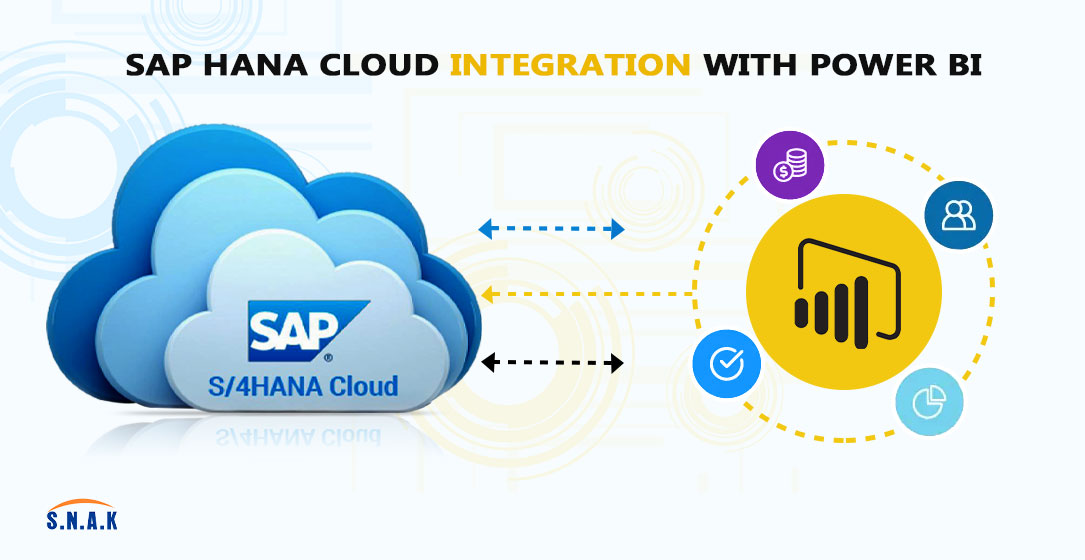
In this blog post, we will explore the benefits and steps involved in integrating SAP HANA Cloud with Power BI.
In today's data-driven world, organizations are constantly seeking ways to harness the power of their data to make informed decisions.
SAP HANA Cloud and Power BI are two powerful tools that, when integrated, can provide a seamless solution for data analytics and visualization
Benefits of Integrating SAP HANA Cloud with Power BI
1. Real-time Data Analysis: SAP HANA Cloud is known for its ability to process large volumes of data in real-time. When integrated with Power BI, users can access and analyze this data in real-time, enabling faster and more accurate decision-making.
2. Data Consolidation: SAP HANA Cloud can serve as a central repository for various data sources, including on-premises and cloud-based databases. Power BI can then connect to SAP HANA Cloud, allowing users to consolidate data from multiple sources into a single, cohesive dashboard.
3. Advanced Visualizations: Power BI offers a wide range of visualization options, making it easier to create interactive and informative dashboards. By connecting to SAP HANA Cloud, users can leverage these advanced visualizations to gain deeper insights from their data.
4. Scalability: Both SAP HANA Cloud and Power BI are scalable solutions, meaning they can handle growing data volumes and user demands. This scalability ensures that organizations can continue to use these tools as their data needs evolve.
5. Security: Data security is a top priority for organizations. SAP HANA Cloud and Power BI offer robust security features, and when integrated properly, data can be securely transferred and accessed, ensuring the confidentiality and integrity of sensitive information.
Steps to Integrate SAP HANA Cloud with Power BI
1. Access SAP HANA Cloud Data: To begin the integration process, you need to have access to your SAP HANA Cloud data. This may require setting up appropriate user permissions and configuring your SAP HANA Cloud instance to allow external connections.
2. Install Power BI Desktop: If you haven't already, download and install Power BI Desktop, the desktop application used for creating and designing reports and dashboards.
3. Connect to SAP HANA Cloud:
Open Power BI Desktop.
Click on "Get Data" from the Home tab.
Select "SAP HANA" from the list of data sources.
Enter the connection details, including the server name, credentials, and database name.
4. Query Data: Once connected, you can use the Power Query Editor in Power BI to define the specific data you want to extract from SAP HANA Cloud. You can apply filters, transformations, and other data preparation steps as needed.
5. Create Visualizations: With your data loaded into Power BI, you can start creating visualizations such as charts, graphs, tables, and maps to represent your data. Power BI's drag-and-drop interface makes it easy to design engaging dashboards.
6. Define Relationships: If your data involves multiple tables, you can define relationships between them in Power BI to enable more complex and interactive reporting.
7. Schedule Data Refresh: To ensure that your data is always up to date, set up a schedule for data refresh in Power BI Service. This will automatically update your reports with the latest data from SAP HANA Cloud.
8. Share and Collaborate: Share your reports and dashboards with colleagues or stakeholders by sharing links or embedding them in web applications. Power BI also supports collaboration features, allowing multiple users to work on reports simultaneously.
9. Monitor and Optimize: Regularly monitor the performance of your integrated solution and optimize it as needed. This includes adjusting data refresh schedules, optimizing queries, and ensuring data security.
Questionnaire
Ques.1 How does real-time data analysis play a crucial role in decision-making when using SAP HANA Cloud and Power BI in tandem?
Ans. Real-time data analysis with SAP HANA Cloud and Power BI empowers organizations to make informed decisions by providing up-to-the-minute insights, enhancing responsiveness to changing conditions, optimizing operations, and improving customer experiences.
Ques.2 Can you elaborate on the steps involved in connecting Power BI to SAP HANA Cloud and how this data integration process works ?
Ans. To connect Power BI to SAP HANA Cloud, follow these steps:
1. In Power BI, select "Get Data" and choose "SAP HANA."
2. Provide connection details.
3. Query data and create visualizations.
4. Publish to Power BI Service for sharing.
Ques.3 What are the key benefits of integrating SAP HANA Cloud with Power BI for organizations seeking enhanced data analytics capabilities?
Ans Integrating SAP HANA Cloud with Power BI offers benefits like real-time data analysis, advanced visualization, data consolidation, scalability, and enhanced security. This synergy empowers organizations with more powerful and informed data analytics capabilities.
Conclusion
The integration of SAP HANA Cloud with Power BI provides organizations with a powerful solution for data analytics and visualization.
By combining SAP's real-time data processing capabilities with Power BI's advanced visualization tools, organizations can gain deeper insights into their data and make more informed decisions.
The steps outlined in this blog post can help organizations get started with this integration and unlock the full potential of their data.
In a data-driven world, the ability to turn raw data into actionable insights is a competitive advantage.
By integrating SAP HANA Cloud with Power BI, organizations can stay ahead of the curve and drive innovation through data-driven decision-making.